

|
by Carlo Scodanibbio |
|
| home | course program | course leader | enquiries | enrol | testimonials | download |
|
Lessons
welcome1 - chapter a 1 - chapter b 1 - chapter c 1 - chapter d 1 - chapter e 1 - chapter f 1 - chapter g 1 - chapter h 1 - chapter i 1 - chapter j 1 - chapter k 2 - chapter a 2 - chapter b 2 - chapter c 2 - chapter d 2 - chapter e 2 - chapter f 2 - chapter g 2 - chapter h 3 - chapter a 3 - chapter b 3 - chapter c 3 - chapter d 3 - chapter e 3 - chapter f 3 - chapter g 3 - chapter h 4 - chapter a 4 - chapter b 4 - chapter c 4 - chapter d 4 - chapter e 4 - chapter f 4 - chapter g 4 - chapter h 4 - chapter i 4 - chapter j 4 - chapter k 5 - chapter a 5 - chapter b 5 - chapter c 5 - chapter d 5 - chapter e 5 - chapter f 5 - chapter g 6 - chapter a |
other text manipulating tools - text alignmentThere are several HTML Tags and Attributes that can be used to format and manipulate text.I am illustrating the most used ones, but there are more (I will tell you later where to find them). We have already seen the Tag <CENTER> to centre text. Now, what about aligning text to the right of the Browser Window ? There are two ways (so far....). The one way is to utilise the DIVISION Tag <DIV>. This Tag is a "Container Tag", used to "contain" stuff such as Text, Images and other. Its function, besides containing something, is also to "position" it somewhere in the Browser Window through the ATTRIBUTE ALIGN that can be set at:
<DIV>Hello baby !!</DIV> <BR><P> <DIV ALIGN="left">Good morning to you</DIV> <BR><P> <DIV ALIGN="center"><B>What is your name ?</B></DIV> <BR><P> <DIV ALIGN="right"><FONT SIZE="4" COLOR="#9900CC"> How about movies tonight ?</FONT></DIV> </BODY> This code will be displayed like this: 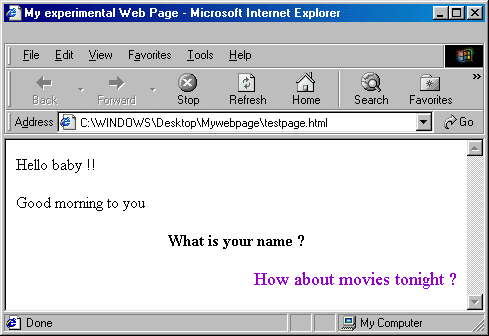 REMARKS:
Another way of aligning text is through the use of the (already seen) Paragraph P Tag and its Attribute ALIGN. Something I did not tell you earlier, in fact, is that the P Tag accepts several Attributes including the ALIGN one. The syntax is identical to that of the DIV Tag so I am not going to repeat it but just give you an example: <BODY> <P>Hello pussy cat ! <P ALIGN="left">How is life pussy cat ?</P> <P ALIGN="center"><I>Did you catch any mouse today ?</I></P> <P ALIGN="right"><FONT FACE="verdana, arial" SIZE="3" COLOR="#990033">Would like some prawns for supper ?</FONT> </BODY> The above code will result in this: 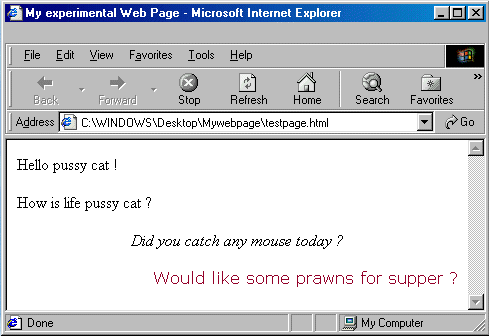 REMARKS:
|
|
previous |
shut-down this HTML story ! |
|