

|
by Carlo Scodanibbio |
|
| home | course program | course leader | enquiries | enrol | testimonials | download |
|
Lessons
welcome1 - chapter a 1 - chapter b 1 - chapter c 1 - chapter d 1 - chapter e 1 - chapter f 1 - chapter g 1 - chapter h 1 - chapter i 1 - chapter j 1 - chapter k 2 - chapter a 2 - chapter b 2 - chapter c 2 - chapter d 2 - chapter e 2 - chapter f 2 - chapter g 2 - chapter h 3 - chapter a 3 - chapter b 3 - chapter c 3 - chapter d 3 - chapter e 3 - chapter f 3 - chapter g 3 - chapter h 4 - chapter a 4 - chapter b 4 - chapter c 4 - chapter d 4 - chapter e 4 - chapter f 4 - chapter g 4 - chapter h 4 - chapter i 4 - chapter j 4 - chapter k 5 - chapter a 5 - chapter b 5 - chapter c 5 - chapter d 5 - chapter e 5 - chapter f 5 - chapter g 6 - chapter a |
Back to our course. Once you have saved in your Mywebpage folder the Graphic File motiv.gif, your folder will show its icon, that might be similar to this (but might also be different - it depends on which is your default software program set to open .gif files - I will explain this issue in a future Lesson): 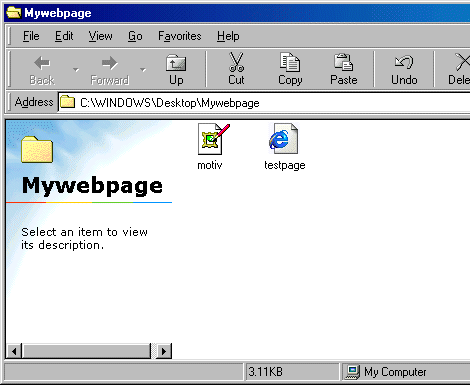 Now you are ready to insert a textured background in your testpage. Your BODY Tag code should be like this: <BODY BACKGROUND="motiv.gif"> This is my first Web Page !!! Huh, I am so proud of it !!! </BODY> and your Browser, after refreshing it, will display this: 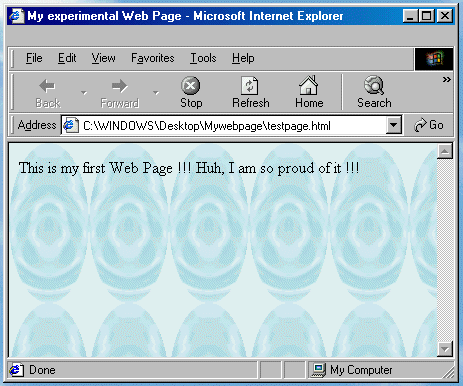 Improving, isn't it ? Are you more impressed, now ?? Now let's do some considerations:
|
|
previous |
shut-down this HTML story ! |
|